
| Images |
In order to have access to the updates, you must license the product.
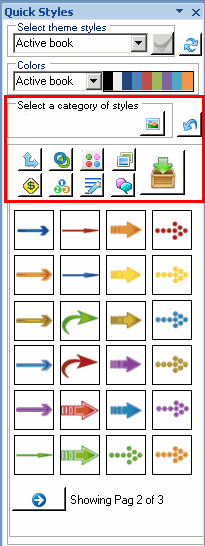
Example
In this example we will also use the Arrows tab

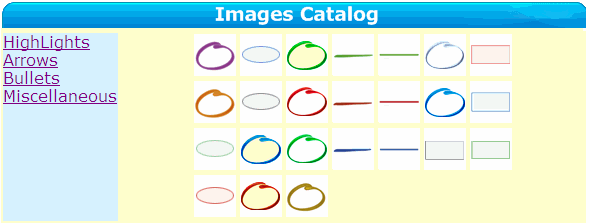
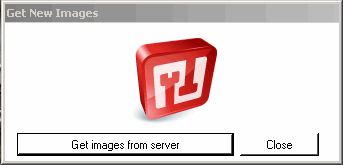
 |
||||
|
Quick Styles | |||
| Observation: | ||||
| If you use Windows Vista or Windows 7, you must access to the tools through the indicated steps on this video. | ||||
| http://www.jabsoft.net/helpdesk/Resources/model_builder/model_builder.htm | ||||
| This tools is useful for a number of information handling tasks, including highlighting information in your reports,for example. | ||||
| The functionality of Model Buider images has been modified in order to allow the access to new images through the Web service of images. | ||||
| Note: | ||||
| The current functionality in the Demo version allows the access only to some images proceeding from the Web Service. In order to have access to the updates, you must license the product. |
||||
|
||||
Example |
||||
|
||||
| Get images from server : | ||||
| 1) To update the images from the Web service, you must press the button "check/update images from the web " |
||||
| 2)Next in the dialog box " Image Gallery ". | ||||
| Select one of the 4 categories (Highlights , Arrows ,Bullets or Miscellaneous). | ||||
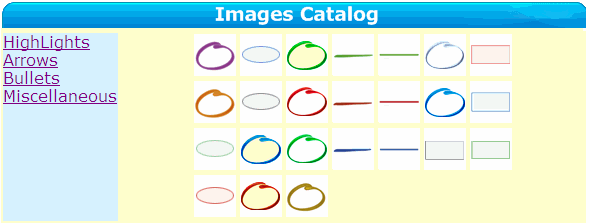 |
||||
| 3)If you wish to update the current gallery, press the button "Dowload this images . | ||||
| In the dialog box "Model Buider - Get New Images" press the button Get images from server | ||||
| Wait until the process of getting the images is completed. | ||||
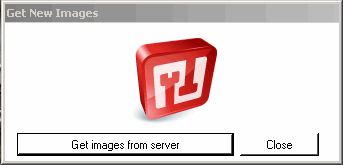 |
||||
| 4)In order to see the new images in the right category, press the corresponding button to the category you have chosen to update, for example (Arrows , Bullets ,etc). | ||||