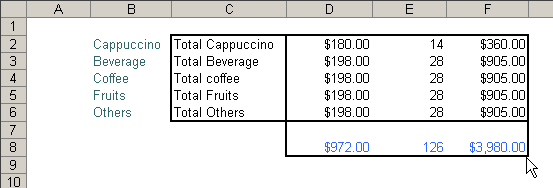Detailed Consolidation
This type of consolidation is appropriated if you want to see the detail along with the totals.
Let's illustrate this tool performance through a didactic example.
Suppose we have a workbook called "Products", this workbook possesses 6 sheets with following names: "Coffee", "Beverage", "Chocolates", "Fruits", "Others" and the sixth sheet is called "Detailed Consolidation". Also, five of these sheets shows the sales total of a determined product. See the below image:
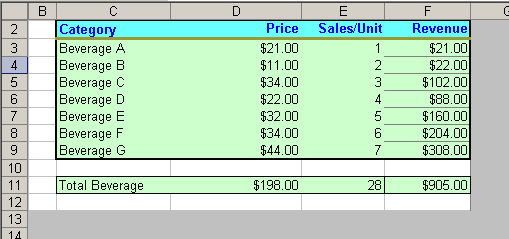
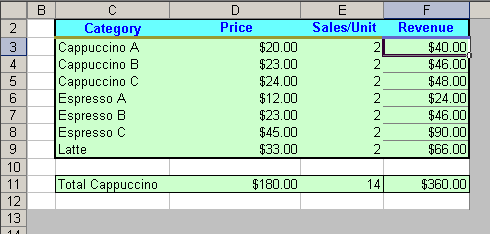
And so on.
Now we click on Detailed Consolidation button and add the 5 sheets we wish to consolidate (less the Detailed Consolidation sheet).
From now on, we proceed to choose the range to consolidate (this range will be the same for each sheet).
This way:
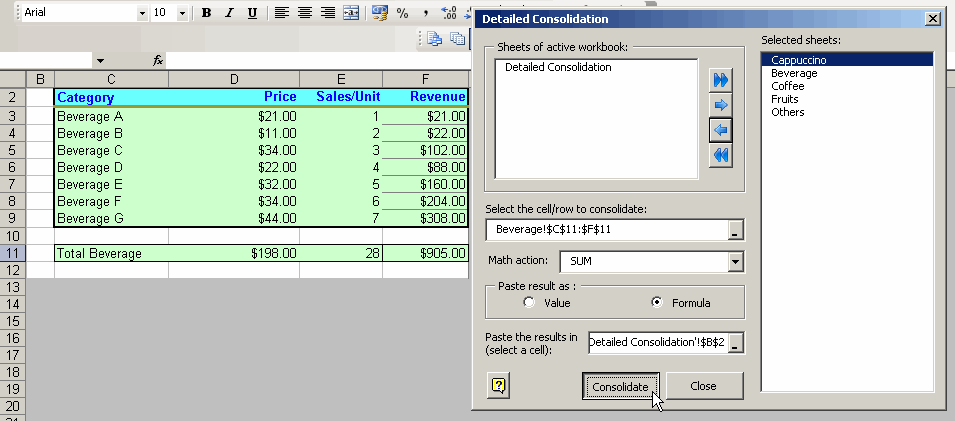
Likewise, we have chosen the place where the results will be pasted.
Press on Consolidate button and we will see that the Detailed Consolidation sheet shows the following result.