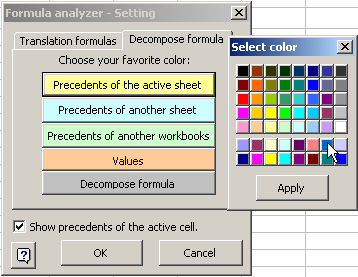| Decompose Formula |
Many times we would like to determine the origin of each of the cells forming part of a formula,
including cells in other worksheets, numeric values of the formula; and even cells originating from other workbooks.
This tool performs this task.
Let us see an example:
We position ourselves in a cell containing a formula.
We then press the Decompose formula button and the dialogue box will ask for a cell to start unfolding the results.
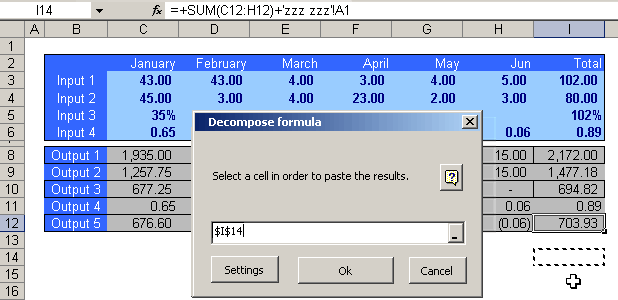
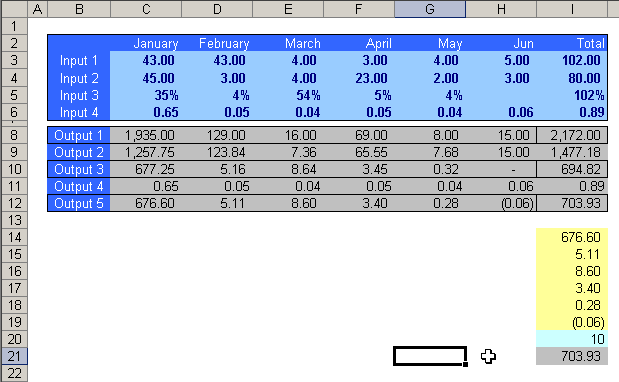
Results in yellow indicate that these cells belong to the active worksheet.
The result in light blue tells us that there is a cell in this formula which originates from a different worksheet.
Finally, the result in gray is the original formula which has been again rebuilt in the active worksheet.
The colors can be customized; all you need to do is to access the Settings button of this dialog box.
In this section we can customize the colors we wish the Decompose Formula tool to show.