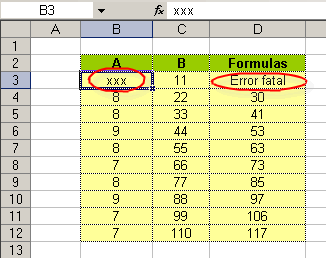| Formula's error |
This useful tool detects whenever one enters data that will cause an error in the formula.
Follow these steps:
1.- Select a range containing formulas.
2.- Click on the corresponding button. The dialogue box shown below will appear.
3.- Enter the data as applicable.
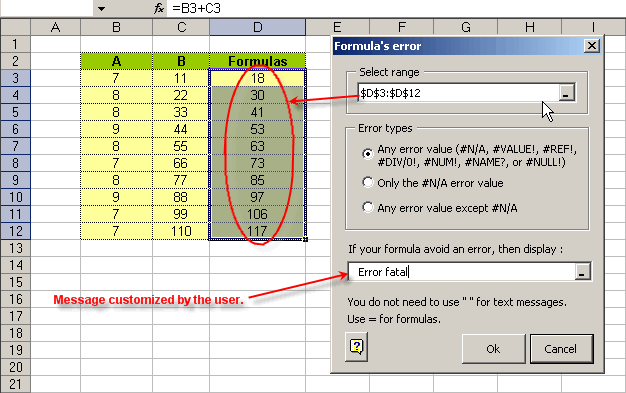
If a formula, it must be preceded by the equal sign.
Finally, click OK and watch how, in the formulas bar, the active cell's formula has changed.
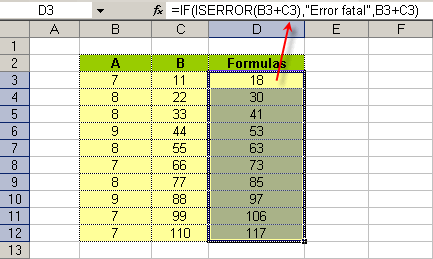
When there is an error, the message we had previously configured will show the following (look at the cells marked in red):