
| Camera and Camera settings |

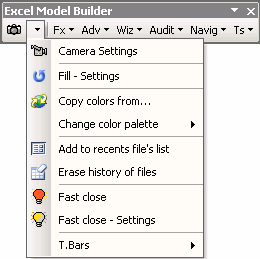
This settings dialog will appear

There are two option buttons in the Camera Tools frame: Excel's image and Dynamic. Choose any.
Then, in the Options frame select:
Send image to the Clipboard to send an image to the Clipboard Store image in sheet to paste an image in the cell of your choice Save picture in file to save an image in a file, to select the folder the image will be saved in.
Click Browse to open a dialog showing folders and name your file.
Under Image Format, select the image format: BMP or Picture.
Then click Apply to save the settings. You may also set a keyboard shortcut with Set hot keys. Set the combination of keystrokes by entering a letter in the text box (P is the default) and then click Close.
Once the settings are completed and saved, you can use this tool by clicking the Camera icon and selecting a range.
Example
For example, if you have an Excel spreadsheet range with this data:
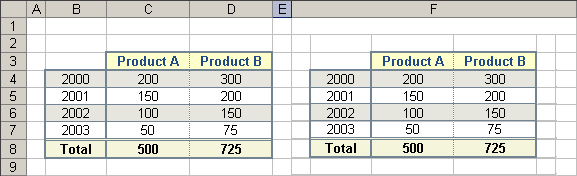
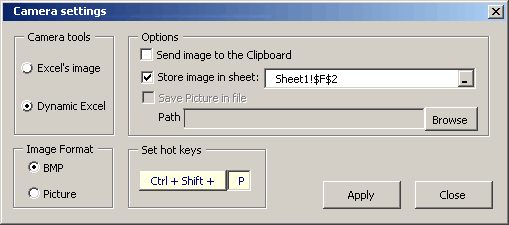
Select a range as shown in the example and click the Camera icon ![]()
The range is copied as a dynamic image in the target cell selected, F2 in this example.
Any changes in the source range wil be reflected in the target imag
Use the Fast close Button to save/close open workbooks with a single click. Save your work if you have a meeting immediately!!!
Previously, you must configure this tool with the Fast Close - Settings button