
 |
|
|||
| Accessing in Excel 2007 | |||
| From the Model Analizer ribbon select Extras/ Camera settings. | |||
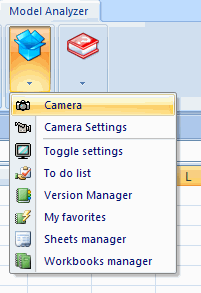 |
|||
This settings dialog will appear: |
|||
|
|||
There are two option buttons in the Camera Tools frame: Excel's image and Dynamic. Choose any. Under Image Format, select the image format: BMP or Picture. Then click Apply to save the settings. You may also set a keyboard shortcut with Set hot keys. Set the combination of keystrokes by entering a letter in the text box (P is the default) and then click Close. Example
|
|||
|
|||
| Choose these settings: Dynamic Excel, Store image in sheet and H88 as the target cell Save the settings and close the dialog. | |||
|
|||
| Select a range as shown in the example and click the Camera icon The range is copied as a dynamic image in the target cell selected, F2 in this example. Any changes in the source range wil be reflected in the target image. |
|||