| Link's manager |
| This useful tool allows you to perform a variety of operations with the external and internal links with a workbook. Such operations include the following: External Link When we press the Link's Manager button we will get the dialogue box shown below: |
| The following example shows the use of the external links section |
| In this case we will search the links of the "2007.xls" workbook with "2006.xls" workbook |
| 1.-First you must select a workbook in this case we choose "2007.xls" workbook |
| 2.-In the second section of linked workbooks a list is shown with all references found to other workbooks in the book "2007.xls" |
| Making click in the workbook 2006.xls will obtain cells whose formulas include the 2006.xls workbook and other aditional details. |
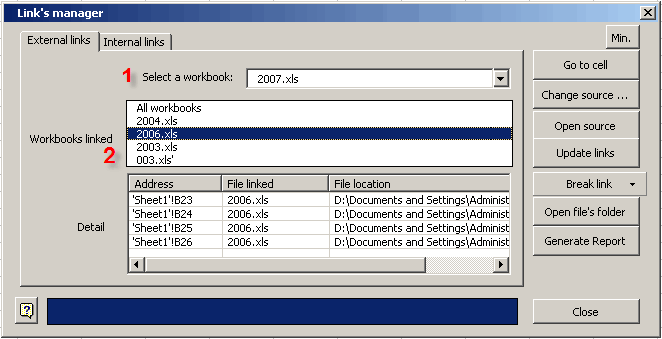 |
External links can be viewed in the dialogue box. They can be used to perform a series of operations, such as: Go to cell: This option lets us move to the cell containing the external link. Change source: Taking this option we can exchange the current external link for a new link to a new workbook. Open source: This option lets us open the workbook referred to in a given cell. Update links: It makes it possible to update all links to external files. Internal link |
| The following example shows the use of the internal links section |
| In this case we will search the links of the Sheet1 with Sheet2 |
| 1.First you must select a sheet in this case we choose Sheet1 |
| 2.In the second Section of linked sheets a list is shown with all references found to other workbooks in the sheet Sheet1 |
| Making click in the Sheet2 will obtain cells whose formulas include the Sheet2 and other aditional details. |
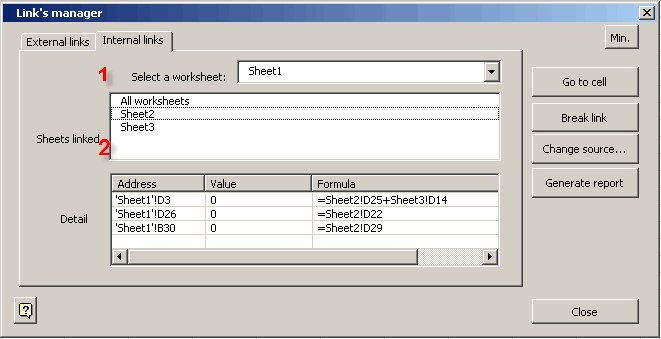 |
Additionally, we can perform a series of operations, such as: Break link: It truncates any existing links to another worksheet, but only in the case of the selected cell. Generate report: It generates a detailed report of all internal links found in the workbook. |