| Traffic Lights | |
|
NOTA: In case you are using Windows Vista or Windows 7, it is necessary to give permission to the installation file of the product as it is in this video of example. http://www.jabsoft.com/model_builder_for_excel/videos_emb/security_demo_xmb/security_demo.htm In your case probably the path would be similar to this C:\Archivos de programa\JABSOFT\Dashboards Tools for Excel |
|
| Video online | |
| 1 .- First select the range to evaluate. | |
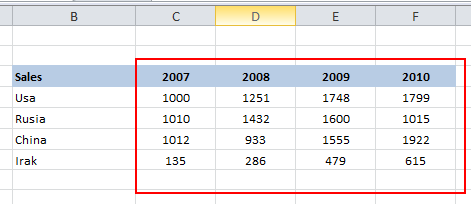 |
|
| 2 .- Chosee a type of rule to use: | |
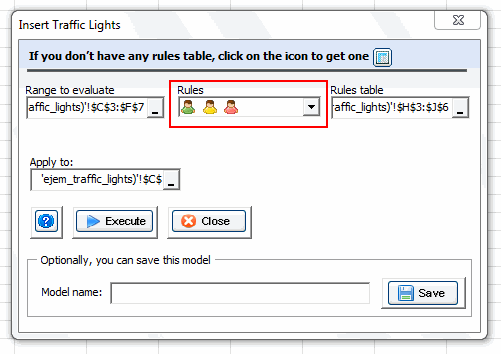 |
|
| 3 .- Select the range with rules table | |
| Add Examples |
|
| If you don't have any rules table, click on the icon to get one. | |
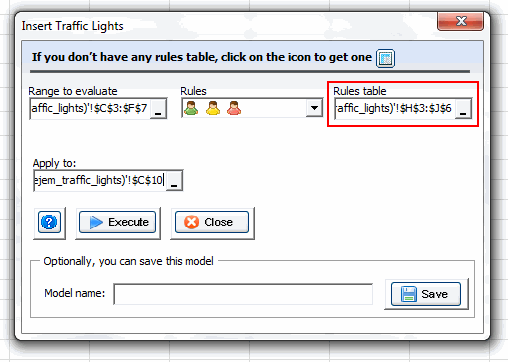 |
|
| In this example the selected range is: | |
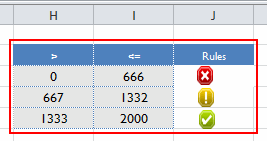 |
|
| 5.-Choose the location in your worksheet where Traffic Lights will be created. In this example we select the cell C5 and from there and occupying the necessary cells to create the heatmap. | |
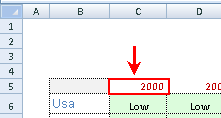 |
|
| 6 .- Now that we have all the information you need , press the button Execute and the Traffic lights will be created. | |
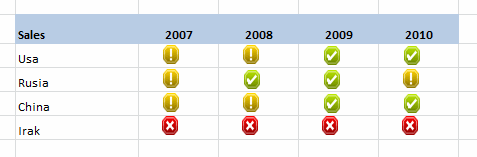 |
|
Note:
|
|
| See more : | |
|
|
|
Microsoft Office (64 bits): |
|